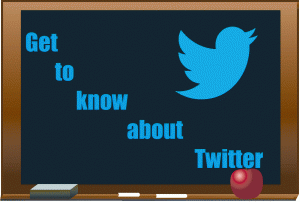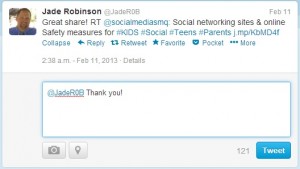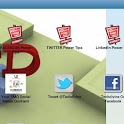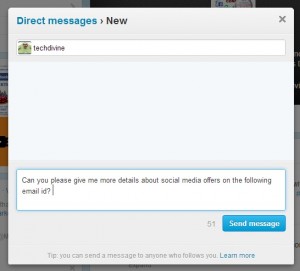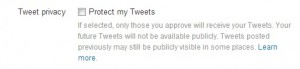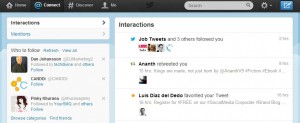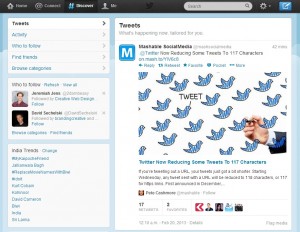How to use Twitter as a Brand or as an Individual
How to use Twitter as a Brand or as an Individual
We recently posted about a case study (where we have mainly used Twitter) as mentioned below, through which we got many responses, feedback and enquiries from both, Corporate Brands and individual users to share a post on – How to professionally use TWITTER as a BRAND or even as regular individual users.
Have you read our Case study yet? – How we Generated High ROI 31% on actual SALES for client brands using Social media marketing – Tools used were only Twitter, WordPress and Our in-house social media marketing process of Your SMQ ~ Social Media Quotient: Read Case Study – Link here
Simple steps to use TWITTER as a PRO:
If you have just joined Twitter, you will no doubt be confused by the various jargon’s / lingo used across the powerful social connect site.
“Hashtag, Dm, Handle,RT” etc are just few of the terms you might have heard by now. This post will help you decipher a few of these terms so that you can tweet away with out any hiccups and do it really well too.
We have given small image screenshots to give you a better idea of what those jargons mean:
1. Twitter Handle & “@” symbol:
- Twitter Handles are the unique usernames that each user creates. You can see the above screenshot for example. It is preceded by the “@” symbol. A good Twitter handle will allow other users to know about you and help them to connect with you better.
The “@” Symbol :
- The “@” symbol can be used to mention someone in your tweet.
- Just prefix the symbol before the username/handle of any other person. For eg: In the above tweet, Techdivine has been mentioned in a tweet by Socialmediasmq.
- You can also include links to articles,videos or websites in your tweets.
- When you mention their Twitter handle, the other person is notified about your tweet.
Twitter PRO tip:
- When others mention your name or your Twitter handle id with “@” and send you a tweet, you will get notified in the “Connect” tab menu of your twitter page.
- Make sure to respond to it unless it’s a spam or to merely provoke a debate or fight by spammers online. (Do read this post on – Get your netiquettes right & dont make a social faux pas)
Want to plan customized social media campaigns for your BRAND – Reach us to know more: Click here
2. Re – tweets:
- If you like a tweet posted by someone, you can SHARE it with others in your Timeline by Re-tweeting (RT) it.
- Just click “Re-tweet ” below the tweet and it will be Re-tweeted for all your followers.
- You can add a message to your Re-tweet as well. How? – Just copy paste the whole tweet along with their twitter handle and add your message before it. Don’t forget to add RT before their handle so that others will know that you are re-tweeting it.
- Make sure to keep it short, you only have 140 characters!
- Others will RT your tweets as well if they like it.
- Make sure to thank others if they have Re-Tweeted your post/tweet.
- You will get a notification update in your Twitter “Connect” tab if someone has RT’d your Tweet.
- RT’s are a great way to let someone know you are promoting their tweet or have liked it so much that you have even shared it with your followers on twitter.
- Sharing RT’s of tweets of interests to you and your followers is a great way to keep sharing the “rich useful content” found across sites online and shared by those whom you follow.
- You can even RT a tweet and still not be following them on twitter too.
- Always make it a point to THANK those who have given you a RT. After all, sharing is caring.
3. Reply:
You can easily reply to someone by clicking the reply button beneath the tweet. You can also add a photo or Location here if you want.
Twitter PRO tip:
The bottom two icons in the above image:
– Camera is for adding a Picture and
– The other one is to share your location with users.
Please note: When you share your location with someone, it’s not just that person who gets the update, but it’s for general public. So be very cautious when sharing such sensitive information.
Click on image below to DOWNLOAD the FREE 5 STAR Rated Android app
4. Hashtags :
Hashtags can help you or others to easily find tweets related to a specific topic. Take the above tweet for example. Anybody searching for a social media Android app will easily be able to find this tweet because of the hashtags. Just fix a hash symbol “#” before the relevant keyword to make it a hashtag.
Twitter PRO tip:
- Use # wisely. Overusing is a total No-No and make sure it’s relevant to the content you are sharing.
- You can use the popular “#” from trending topics or create your own too to start a new discussion.
5. Direct Message/DM:
All your tweets are public by default. In case you want to share some private information with someone, you can DM them i.e send them a direct message which only they will be able to read.
Twitter PRO tip:
While sending a DM, do not spam users. Share links or text in brief and if there is no response, either send them a tweet to follow-through or a DM after some time gap.
6. Protected Account:
In case you are not comfortable with sharing your tweets with everyone (Everything you TWEET via Twitter by default is PUBLIC). In which case you can make your account private by protecting your tweets. This will require new followers to be approved by you before they can view your tweets or find out who you are following or who’s following you. You can find this option in the settings menu.
7. Connect:
The Connect tab lets you keep a tab on all interactions made via your profile. You can see who has re-tweeted your tweets, mentioned you in a tweet or favorited any tweet of yours.
Twitter PRO tip:
Use this tab and keep track of every activity that happens here, especially if you are a brand.
8. Discover:
- The Discover tab as the name suggests helps you to discover new topics and people.
- You can see which of your followers followed new people and you can choose to follow them.
- You can find top tweets about trending topics and Twitter will even suggest new people to follow based on what kind of users you follow.
Bottom-line for TWEETING-
- Make sure to keep your tweets short.
- Keep them engaging
- Do not hesitate to strike up a conversation with anyone.
- Keep tweets clean and professional.
- Do not abuse anyone.
- It’s a beautiful platform to connect and grow, so let’s all keep it that way.
- Never get into an argument with anyone on twitter or any social site
- Also remember, anything you post or tweet online, always stays online.
- Never share your personal information or anyone else’s information like address, phone number or other sensitive information, ever!
And yes, Do Connect with us @Techdivine on Twitter too.
And if you liked this post, you can send us a TWEET @Techdivine with the Hashtag #YourSMQ And write about this post too! We would love to hear from you. Do let us know if you would like to see any other concepts to be covered in future blog posts.
Want to plan customized social media campaigns for your BRAND – Reach us to know more: Click here
You can connect with us here – TECHDIVINE CREATIVE SERVICES on Facebook — Twitter— LinkedIn — YourSMQ on LinkedIn — Google Plus —- Slideshare — Android App.
Related Posts: